Applescript Automation: Converting Your Boring Tasks into Fun Challenges
Are you tired of performing the same mundane tasks on your computer every day? Do you wish there was a way to automate these tasks so that you can save time and focus on more important things? Well, the good news is that Applescript can help! In this tutorial, we will walk you through an exciting and practical way to automate a task using Applescript.
Let’s say you have a folder on your desktop where you frequently save images that you want to resize. You could manually open each image one by one in Preview, resize it, and then save the new file. However, this can be a time-consuming and tedious process. With Applescript, you can automate this task and complete it with just a few clicks!
Here’s how it’s done:
Step 1: Open Applescript editor on your Mac. You can find it by searching for “Applescript” in the spotlight search bar.
Step 2: Create a new script by clicking on “File” and selecting “New”.
Step 3: In the script editor, type or copy the following code:
“`
set theImages to choose file with prompt “Please select the folder containing your images”
set theWidth to 600 — Enter the desired width of the resized image
set theHeight to 400 — Enter the desired height of the resized image
tell application “Preview”
repeat with thisImage in theImages
open thisImage
tell the front document
set the image dimensions to {theWidth, theHeight}
save
close
end tell
end repeat
end tell
“`
This script will prompt you to select the folder where your images are saved. Then, it will open each image in Preview, resize it to the desired width and height, save the new file, and close Preview.
Step 4: Save your script by clicking on “File” and selecting “Save”. Choose a descriptive name for your script and save it as a “.scpt” file.
Step 5: Now, whenever you want to resize a batch of images, all you need to do is double-click on your script, select the folder containing your images, and let Applescript take care of the rest!
In conclusion, this is just one example of how Applescript can help you automate your daily tasks and save you valuable time. So go ahead and experiment with Applescript, and see how you can use it to make your life easier and more productive!
Challenge yourself by automating as many tasks as you can. Is it downloading files every day and organizing them into folders by date and time? Is it renaming files in a certain format? Is it something else? Applescript has got you covered! With the right skills and creativity, you can turn any tedious task into a fun programming challenge. Happy Automating!